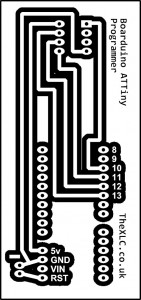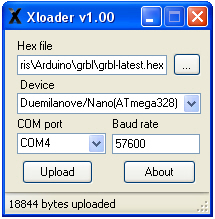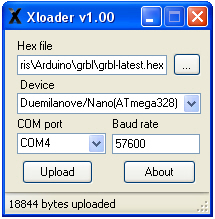We have finally got round to starting to add some products to ebay, all laser cut of course. Ebay shop. So far we have quite a few home decor items which are great but the most interesting item is a Breadboard Component Holder.
After getting fed up of bent pins on our breadboard compatible components (being of the “stick it in the box/drawer” school of tidy) we decided to come up with something that we could use to store these items. We now have a few of these on walls and desks and in one case on the side of a PC!
With a couple of male headers we can use them to store dev boards like the Stellaris Launchpad, Chipkit and of course Arduino!
We even use them to store ICs like this L293D Motor Driver
You can get one here – Breadboard Component Holder